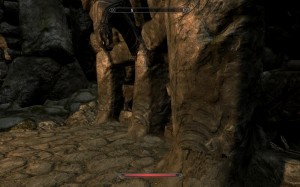So, Skyrim is out now and you can expect lots of news and tweaks about it. This weekend, we’ll discuss about our most anticipated mods that might get released in the following days. But for now, let’s see how you can enable ambient occlusion. Contrary to some games, Skyrim doesn’t provide any in-game option to enable it. Thankfully though, we can use the compatibility bit of Fallout 3/New Vegas to force it via Nvidia’s Inspector Tool. Oh, and in case you didn’t catch it, this is another hint that Skyrim’s engine is basically an upgraded version of Gamebryo.
First of all, you will need Nvidia’s Inspector Tool. After installing it, run it ,click on the configuration icon next to the ‘Driver Version’ and browse until you find the one for Skyrim. Now select Skyrim’s profile and type this compatibility bit – 0x00000003 – in the ‘Ambient Occlusion compatibility’ tab. After that, scroll down and choose the ‘Ambient Occlusion setting’ you want to, enable ‘Ambient Occlusion usage’ and you’re done. Apply the changes, close the program and you are good to go.
We should note that those interested in playing the game in 3D mode should not force AO as it’s incompatible.
Here is a comparison with and without Ambient Occlusion – special thanks go to Rage3D’s user, pahncrd. On the left we have the vanilla screen and on the right we have the one with ambient occlusion.

John is the founder and Editor in Chief at DSOGaming. He is a PC gaming fan and highly supports the modding and indie communities. Before creating DSOGaming, John worked on numerous gaming websites. While he is a die-hard PC gamer, his gaming roots can be found on consoles. John loved – and still does – the 16-bit consoles, and considers SNES to be one of the best consoles. Still, the PC platform won him over consoles. That was mainly due to 3DFX and its iconic dedicated 3D accelerator graphics card, Voodoo 2. John has also written a higher degree thesis on the “The Evolution of PC graphics cards.”
Contact: Email