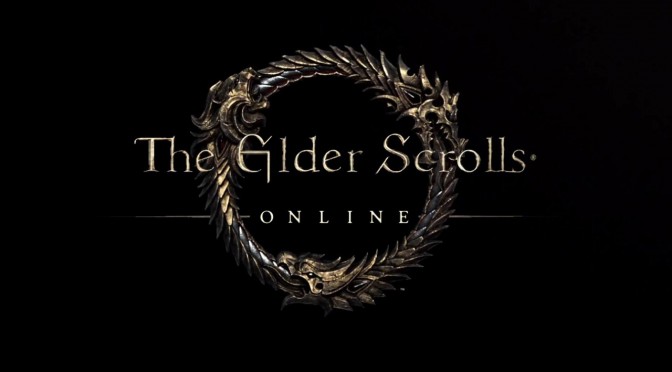Bethesda has just made available Title Update 42 for The Elder Scrolls Online on the PTS, and shared its full patch notes. According to the devs, one of the big features of Update 42 is the addition of HDR support on PC.
To use HDR, make sure you have a monitor that supports it and turn on HDR in your Windows settings. You can do this by enabling Windows HDR in the “Windows HDR Color Settings”. Then, when you start the game, go to Video Settings and switch on “HDR”.
Bethesda has tweaked how the game deals with the resolution of characters around you. They’ve made it so that even when NPCs or other players are far away, you can still see them clearly. So, characters will look better from a distance now. You can also adjust the max number of characters that we show at this highest resolution.
This new update will also make the game use less power. When you’re not doing anything or using certain menus, it will lower your GPU usage. Plus, if you’re not active, it will make your monitor screen a bit darker.
Bethesda has also added a new state to health bars for healing immunity, which will display on a target that is immune to your heals. Plus, you can expect several new achievements.
The PTS is open to any PC/Mac players, regardless of whether they own ESO or have pre-purchased Gold Road. To access the PTS environment, go to the Settings menu within the PC/Mac ESO launcher by toggling the “Show Public Test Environment” option. You can then download and access the test environment.
Finally, you can find below its full patch notes.
The Elder Scrolls Online Patch 42 Release Notes
HDR Support
In this update, we’ve added support for HDR on PC. In order to use HDR, you must have an HDR supported monitor and enabled Windows HDR in the “Windows HDR Color Settings”. After launching the game, you can go Video Settings and enable the setting, “HDR”.
- If Windows HDR is enabled (or disabled) while running the game, you will need to restart ESO in order to see the settings in game.
- Once enabled, HDR can be used with any Window Mode (Fullscreen, Borderless, and Windowed) and moved between monitors.
- If the game window is moved from a HDR enabled monitor to a monitor that does not support HDR, HDR will automatically be disabled.
- One of the challenges of HDR is balancing the brightness and contrast of the game and its UI to fit your display. One such example is if the game is too bright, the UI may appear dim. In order to combat this, HDR has added new settings that allow for more control over the brightness, contrast, and look of ESO. If you have played on console with HDR enabled, these settings might already be familiar!
- The following are new Video Settings on PC:
- HDR enables or disables in-game HDR.
- HDR Mode allows for you to change between the “default” look of ESO and a much more “vibrant” mode.
- HDR Peak Brightness controls the overall brightness of the game. The higher the slider is, the brighter ESO will appear.
- HDR Scene Brightness controls the brightness of the game, but not the brightness of the game’s UI.
- HDR Scene Contrast controls the contrast of the game, but not the contrast of the game’s UI.
- HDR UI Brightness controls the brightness of the UI, but does not affect the game’s brightness.
- HDR UI Contrast controls the contrast of the UI, but does not affect the game’s contrast.
Character Resolution
Building off of the Min Spec changes in Update 41, we have made additional adjustments to how the game handles the resolution of other characters (both NPC and other remote players) that appear near you.
- As has always been the case, characters that are closest to you will appear at the highest resolution we offer and as characters move further away, their resolution will decrease. That said, we have increased the distance before the resolution drops so you will now be able to see high resolution characters from farther away.
- Additionally, the max number of characters that we show at this highest resolution was previously capped at a low number. We have added a new graphics setting on PC, “Character Resolution”, which allows you to control the presets for the number of higher resolution characters.
- By default, Character Resolution is set to “Low”, so you will not see immediate changes to nearby characters. Increasing the preset to Medium/High/Ultra increases the number of higher resolution characters you can see and the distance at which you can see them.
- The Graphics Presets adjust the new Character Resolution setting in the following ways:
- Minimum Graphics: Low Character Resolution
- Low Graphics: Low Character Resolution
- Medium Graphics: Medium Character Resolution
- High Graphics: High Character Resolution
- Ultra Graphics: Ultra Character Resolution
- Maximum Graphics: Ultra Character Resolution
Mail Improvements
We have made a number of interface and system improvements to Mail. All changes outlined below apply to both Keyboard & Mouse and Gamepad interfaces.
- Mail Categories
- Mail is now automatically sorted into three categories:
- Player Mail – Messages received from other players in game.
- System Mail – Messages received from various non-player sources that include item attachments, as well as any mails received from Customer Support.
- System Alerts – Messages received from various non-player sources that are information-only and do not include attachments.
- Mail Sorting
- Player Mail is now sorted based on expiration with the most recently received message displayed at the top.
- System Mail and System Alerts are sorted based on expiration with the soonest-to-expire message displayed at the top.
- Attachment Preview
- Mail headers now display the icon of their first attachment.
- Inventory Space Display
- The Mail screen now displays how many inventory slots are available on the current character.
- “Delete After Claim” Option
- This option on the Mail screen causes any System Mail to be automatically deleted after you claim its attachments, and is enabled by default.
- Note this option does not affect Player Mail.
- “Take All” Function
- This button claims all attachments from all mails currently visible in the current active category (Player or System).
- Mail is processed based on the currently sorted order and starts with the mail soonest to expire.
- Note that Player Mail and System Mail have different sorting rules, explained above.
- COD Player Mails and Customer Support mails are not affected by “Take All”.
- If an attachment is unable to be claimed for any reason, such as unavailable inventory space, the process halts and no further attachments are claimed.
- Note the “Delete After Claim” option, if enabled, will apply to every System Mail affected by “Take All” after attachments are claimed.
- Mail Notifications
- Upon logging in, you will now receive a notification if:
- You received a mail that includes an attachment.
- You have mails with attachments that are about to expire.
- You receive a Hireling Correspondence mail.
- Deleting Mails With Attachments
- You can now delete a mail that still has an unclaimed attachment. A confirmation dialog will appear to ensure this is the intended action.
Hireling Correspondence
Mail messages received from Hirelings associated with various crafting disciplines will now be automatically recorded in a new section of the Lore Library called Hireling Correspondence.
- Hireling Correspondence is sorted by crafting discipline and the order the mails were received.
- Hireling Correspondence is character-specific and entries into the Lore Library occur at the moment your character receives the Hireling mail (not when the mail is opened).
- Any Hireling mails a character received prior to this update have been retroactively added to that character’s Hireling Correspondence.
Mail Expiration Changes
As part of our continuing efforts to improve server performance and stability, we have reduced the expiration times of certain types of system mail.
- These changes only affect mails you receive going forward. The expiration times of mails you received prior to this update have not changed, with the following exception:
- A small number of information-only system mails that were previously set to never expire now have expiration timers.
- Below are the updated expiration timers based on mail type:
- Information-only System Mails: 7 days
- Hireling Mails: 7 days
- Activity Finder Rewards: 7 days
- Rewards for the Worthy: 7 days
- Guild Trader Purchases: 7 days
- Guild Trader Returns / Sales: 14 days
- Weekly Leaderboard Rewards: 14 days
- Promotional rewards, such as Twitch Drops: 14 days to a maximum of 180 days
- Mails with rewards generated by direct purchases made outside the game, such as Chapters and the Newcomer Pack, will continue to never expire.
- As a reminder, the expiration timer for most mail types does not initiate until the mail is received while your character is logged in. There are, however, several exceptions where the timer begins when the mail is sent:
- Player mail
- Guild Trader mail – Includes item purchased, item sold, kiosk bids, etc.
- Guild Finder Listing expired
- Customer Service mails
New Environmental Sustainability Features
ESO is joining the Xbox initiative making steps toward a more sustainable gaming future. Our mission as part of Team Xbox is to bring the joy and community of gaming to everyone, but it’s critical we do so while taking care of our planet. We are working to reduce our environmental impact and creating opportunities for gamers to reduce their environmental impact while gaming. To do so, we have added the features below to ESO. For more information on environmental sustainability efforts at Xbox, visit this page.
- Reduced GPU use during player inactivity (PC, Xbox Series X|S, and PS5): There’s no reason for your device to be working so hard when you aren’t doing anything. The game already checks that after 20 minutes of being inactive, our servers will kick players out to the main menu, where power consumption is minimal. Until that happens, though, it can be wasteful. The game client will now drop the resolution in half if it has not detected any input for 5 minutes. It will also impose a 30fps cap while inactive. This results in our power consumption going from 65% down to 24% when in Performance Mode when you are AFK.
- Screen dimming while inactive (PC): All major consoles have an OS level setting to do this but there is no PC counterpart, so ESO now includes one built in for PC. At the same time your resolution drops, we will dim the screen on a PC client. We felt it worthwhile since the data we found shows that screens that are not as bright will consume less power, especially for LED/OLED screens.
- Reduced GPU use in Contextual Menus (Xbox Series X|S and PS5): When viewing most menus, (eg. managing inventory, achievements, quest journal, etc) framerate is now capped to 30fps. Some menus are exempt on a case-by-case basis (eg. conversations, various mini-games). Testing in Performance Mode while in these menus shows a 50% reduction in GPU consumption, resulting in overall power consumption going from approximately 63% of the maximum possible on a console down to 37%.
Healing Immunity on Health Bars
We’ve added a new state to health bars for healing immunity, which will display on a target that is immune to your heals. For example, with Ring of the Pale Order, other players will see you as healing immune, but since you can heal yourself your own health bar will display normally. Group Frames and Nameplate health bars will now also display absorb shields, healing absorbs (trauma), and healing immunity.New Achievements
In addition to the new achievements found in the Gold Road Chapter, we’ve also added several new achievements listed below, including something special for our 10 year anniversary!
- There’s a new set of achievements that are awarded for an account’s rank in a given skill line.
- Weapon Skills, which can be found under the Character achievements section, check for weapon skill lines at ranks 25 and 50:
- One Handed
- Two Handed
- Shield
- Dual Wield
- Bow
- Destruction Staff
- Restoration Staff
- Fighters and Mages Guild, found under the Guild achievements section, of at least rank 5.
- Alliance War Assault and Support Skills, found under the Alliance War section, both of at least rank 5.
- There is also a new achievement that is awarded for completing a decade’s worth of Tamriel main storylines.
- Becoming a Hero of the Aldmeri Dominion, Daggerfall Covenant, and Ebonheart Pact, as well as triumphing against Molag Bal
- Coldharbour
- Craglorn
- Wrothgar
- Hew’s Bane
- Gold Coast
- Vvardenfell
- Clockwork city
- Summerset
- Murkmire
- Northern Elsweyr
- Southern Elsweyr
- Western Skyrim
- The Reach
- Blackwood
- The Deadlands
- High Isle
- Galen
- Apocrypha
- Gold Road
- These achievements (and their components) will be automatically rewarded to those who have already accomplished the appropriate feats.

John is the founder and Editor in Chief at DSOGaming. He is a PC gaming fan and highly supports the modding and indie communities. Before creating DSOGaming, John worked on numerous gaming websites. While he is a die-hard PC gamer, his gaming roots can be found on consoles. John loved – and still does – the 16-bit consoles, and considers SNES to be one of the best consoles. Still, the PC platform won him over consoles. That was mainly due to 3DFX and its iconic dedicated 3D accelerator graphics card, Voodoo 2. John has also written a higher degree thesis on the “The Evolution of PC graphics cards.”
Contact: Email